2.5 Heights and slopes
There are several ways to set the height for your track. You can input it, get it from the underlying terrain or enter a slope for a section so it gradualy ascends of descends. All these functions can be found in the context tab af the selected track, selection or section.
 Manual input
Manual input
Height can be put in manually using the input field with the lable 'elevation'. You can type the value or use the spinner buttons to increase or decrease the value. When typing a value, you must leave the field to set the new height.
 Get height from terrain
Get height from terrain
When you click this button, TRAX will sample the terrain under the track and use the height from the terrain as the new height of the track. When more track pieces are selected, TRAX will do this for each piece seperately. The track will thus follow the slope of the terrain.
You can also go the other way around, and have the terrain set to the same height as the track at that location. To do so, click this button: ![]()
The slope editor
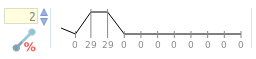
The slope editor will help you create a consistent slope for a section.
On the right you see a horizontal line representing the section, with vertical lines to mark the seperate track pieces. Before setting the slope, you need to select one of the vertical lines as a starting point. 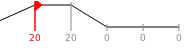
You'll see a red arrow, pointing either left or right. Click it to change direction.
On the left you see the input box for the percentage the slope should be. Any value higher than 0 means the track will ascend, lower than 0 means it wil descend - looking in the direction of the red arrow.
To calculate the slope, click on the button below the input box: ![]()



