1. The editor
In the TRAX editor you see a grid, A menu bar with tabs and controls at the top and initialy to the left the track menu. At the bottom is the status bar where you can see the coords of your mouse and system messages.
The menu bar
The menu bar consists of a number of tabs. Most of those tabs are there all the time, a few are only available when necessary. You may already be acquinted with this type of interface. It is called the Ribbon and all modern versions from Microsoft Office use this type of interface.
The following tabs are always available:
Project
 On the project tab you will find functions for saving and printing, making screenshots, basic editting and navigation, a button to open this manual as a popup and a button to send a message to support.
On the project tab you will find functions for saving and printing, making screenshots, basic editting and navigation, a button to open this manual as a popup and a button to send a message to support.
Track
 The track tab offers functions to insert and manipulate track pieces and flex track.
The track tab offers functions to insert and manipulate track pieces and flex track.
Room
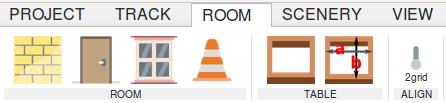 If you want to draw your train room or the tables for your layout, just open the room tab. Here you have functions for drawing walls with windows and doors and creating your tables.
If you want to draw your train room or the tables for your layout, just open the room tab. Here you have functions for drawing walls with windows and doors and creating your tables.
Scenery
 On this tab find the tools to create a terrain and add buildings, structures and trees.
On this tab find the tools to create a terrain and add buildings, structures and trees.
View
 Here you can find all settings to adjust the appearance of your plan to your likes. There is also a button to toggle between fullscreen and windowd mode. The error inspection view can also be switched on here.
Here you can find all settings to adjust the appearance of your plan to your likes. There is also a button to toggle between fullscreen and windowd mode. The error inspection view can also be switched on here.



